I’m writing this on a Saturday — we’ve just wrapped up our third week of Bootcamp Prework, and are barreling full steam ahead towards the final work of remote learning. Starting on Sept. 16th, we will be reporting in to Awesome Inc., meeting Monday-Friday, 8am-5pm for 12 weeks. I’m very excited, but maybe also a little nervous.
This week involved diving a little deeper into HTML and CSS, while also serving as an introduction to JavaScript. Additionally, we did our first Demo Day on Friday! As we are working remotely, this was done via group video chat. We all took turns demonstrating the functionality of our Silly Story Generators, as well as looking under the hood and showcasing/explaining the source code behind our projects.
JavaScript
JavaScript is a coding language that is used on both the client and server sides. On the client side, it is used to add reactive elements to a website. JavaScript IS NOT the same as the similarly popular programing language, Java. In fact, the only reason that they are named in a similar fashion is because Java was becoming very popular at the time, and the creators of JavaScript thought that they could benefit from Java’s popularity by adopting a similar name. This seems a little like the current naming convention involving adding Blockchain or Cryptocurrency to various new products.
A final interesting fact about JavaScript — its creator, Brendan Eich, wrote the prototype of the language in just 10 days. A pretty fast start for a programming language that has been going strong for 23 years!
HTML, CSS, and JS
How do the three languages we’ve talked about so far relate?
As I’ve mentioned in previous posts, HTML creates the framework, and CSS adds the style.
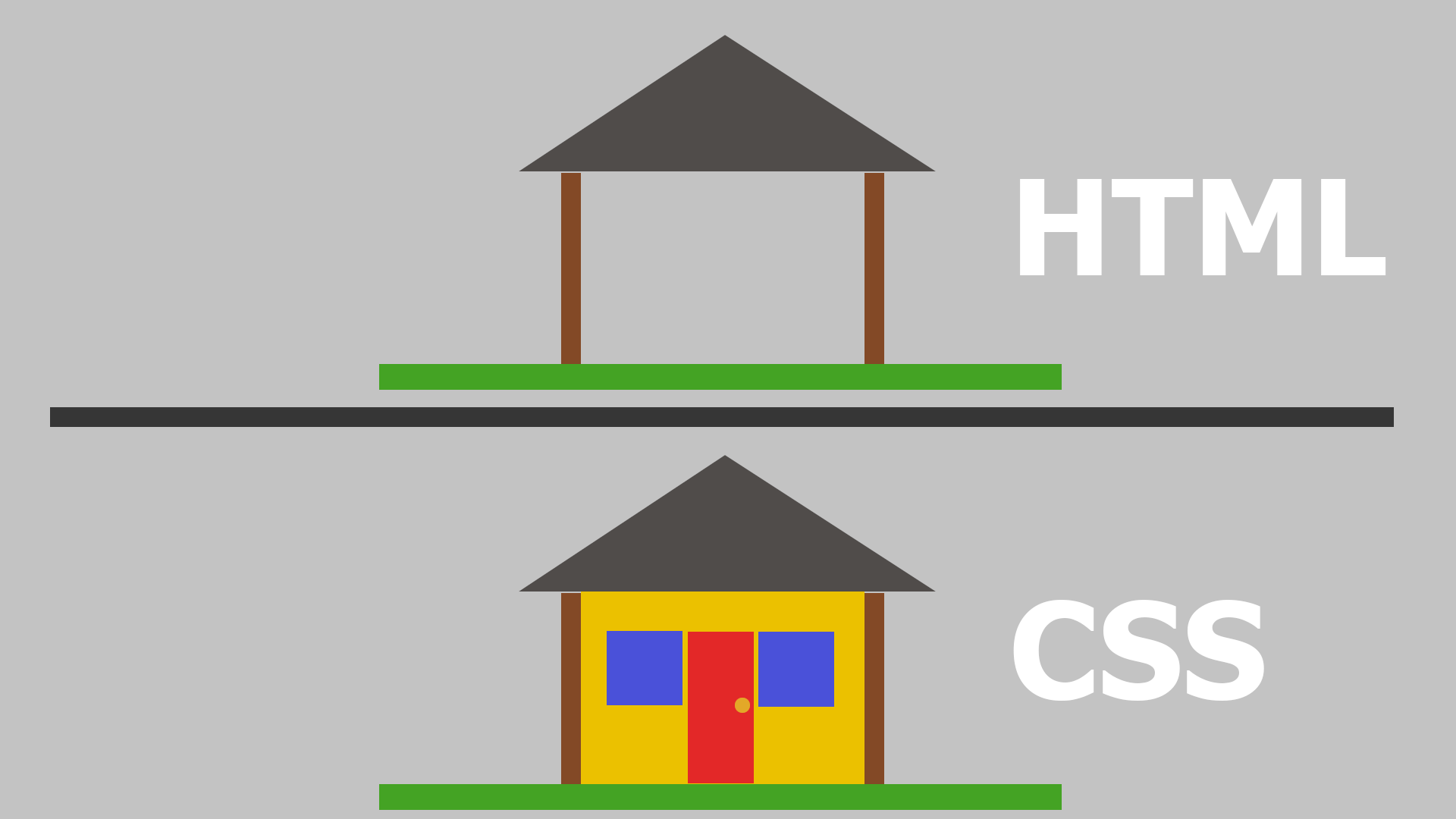
If you leave it at the, you can still have a beautiful, fully functional website only using HTML and CSS. A website like this, however, is considered static — you can’t change elements without reloading the page. JavaScript allows you to create dynamic websites.
In the above example of a house, JavaScript would allow you to click on the front door and see the door open, and your neighbors walk out!

You’ve likely seen examples of JavaScript all over the web. Examples might include: pressing the “like” button on Facebook and seeing the total number of “likes” instantly increase. Or, as you scroll through Instagram, a post changes from “posted 3 minutes ago” to “posted 4 minutes ago” in real time. JavaScript allows you to create dynamic, reactive websites, the type of website functionality that users have come to expect across the web.
Challenges: Resizing Websites (CSS) and Logic Errors (JavaScript)
Two challenges that I faced this week involved attempting to make this blog viewable on mobile devices, and trying to get my Silly Story Generator program to work using JavaScript.
After initializing the blog last week, I managed to get it so that it looked pretty good on a desktop browser.
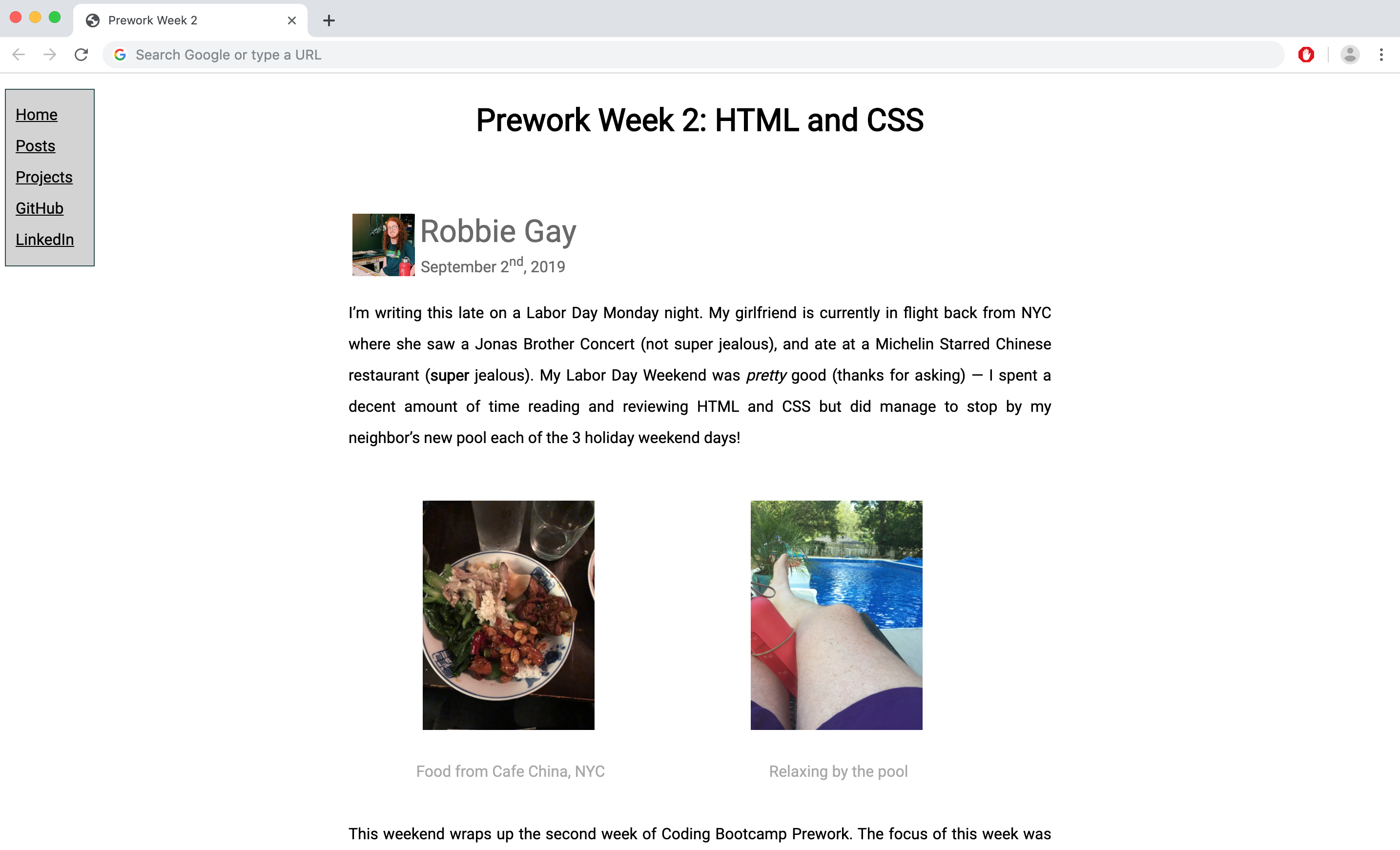
I realized, however, that there was a problem with how this arrangement scaled down to mobile. What looks nice and spacious on a widescreen, became very compressed on a mobile device.
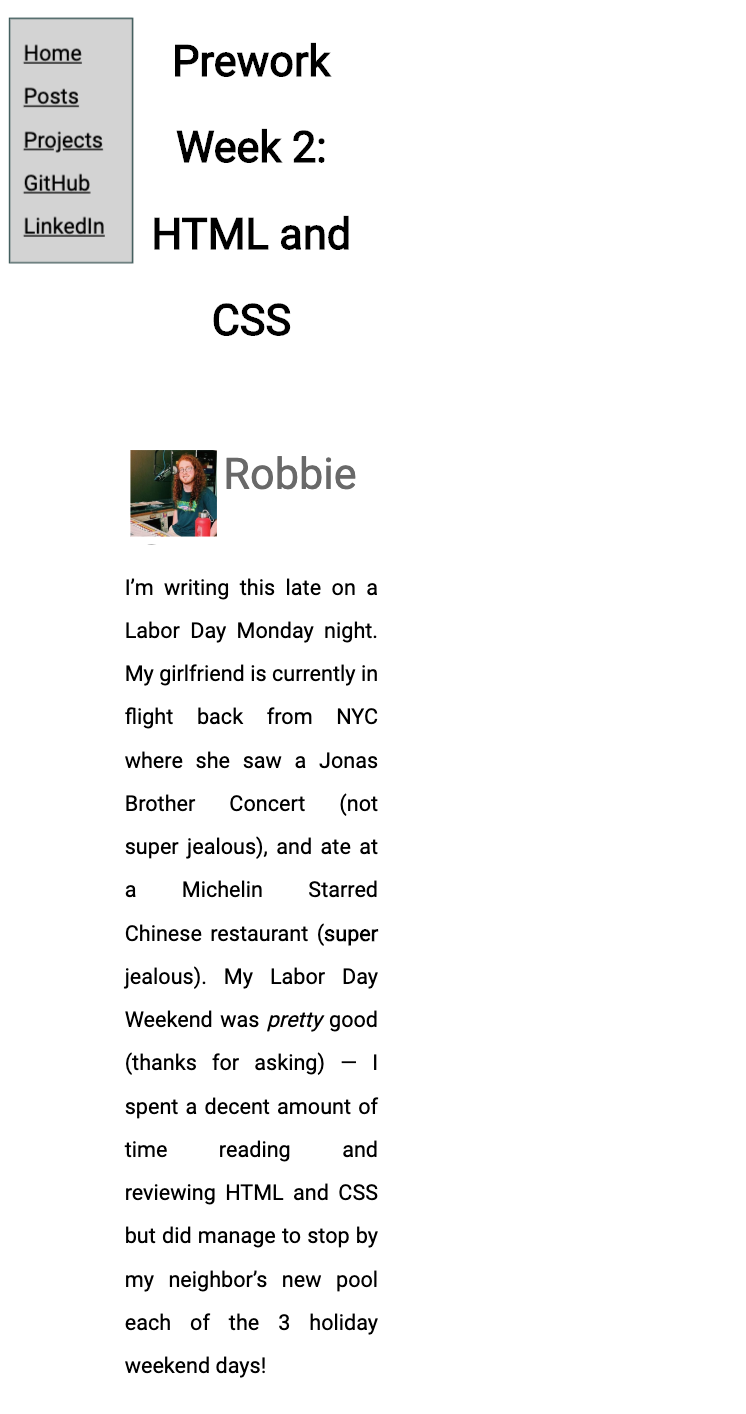
Unfortunately, attempting to remedy this made things much worse before they got any better. For a while, not only did the site not look good on mobile, but elements started to appear in strange places on desktop as well.
Although we learned about Git in our first week of Prework, it wasn’t until I attempted to resize my blog that I became a real believer. I should first say that this came about not because I used Git properly and that it helped me to fix my website, but rather, that I didn’t use a good Gitflow Strategy, and that I ended up wishing fervently that I had!
I was using a “dev” (development) branch to write my code, but only doing so so that I could get into the habit. Once I had an update, I would immediately merge with the local master branch and then push to GitHub. This was unfortunate, because even though my code was moving in the right direction, things, at least temporarily, looked worse than before. If I had been using Git properly, I could have left my master branch as a functioning version of the site, while working on my dev branch until things were up to publication quality. This process definitely made be a believer in the usefulness of using a Version Control System like Git!
A second thing that I struggled with this week was encountering logic errors in my Silly Story Generator. The SSG is supposed to take a string of text and, somewhat Mad Libs style, insert funny characters and locations to generate a new “silly story” each time the “generate” button is pressed.
A piece of additional functionality that I wanted to add involved creating a Typewriter Effect, where each letter would appear one at a time, as if being typed. Needless to say, this did not work as planned either the first (or twenty-first) time that I tried to run the program. The first thing that I looked for were syntax errors. You can think of these as grammar or spelling mistakes. This is like when you text someone: “on my way, soon” when you really meant to say “one my way, noon” — A simple error that might have someone waiting around for several hours. Computers being very literal machines, these simple grammar and spelling errors can cause a program to cease functioning entirely.
After first addressing any syntactical errors that I could find in my Silly Story Generator, I then had to deal with any logic errors. A logic error is when you tell a program how to perform a task, they are able to complete said task, but then, because of an error in the logic of your instructions, the task completed does not produce the desired results.
A real-world example of a logic error could be to give someone directions to your house. Perhaps you managed to spell everything correctly and produce easy to follow directions (no syntax errors), but you then told them to turn left on Main St. instead of right! The instructions worked well, they just sent your friend in the wrong direction.
I found dealing with logic errors really frustrating. I would find myself reading and rereading my code, and eventually coming to the conclusion that my code definitely should work; It seemed like everything made sense. There were even moments when I would just stare at the screen, unable to find anything to tweak or try.
It seemed like there were no real “ah-ha” moments of getting this week's code to work — rather than a large change that fixed the program, it was several small implementations that eventually built some functioning code. The Pragmatic Programmer mentions a Japanese phrase, “kaizen”. This is the process of making small, incremental improvements that over time produce high quality results. This is what the process of debugging both this blog and my Silly Story Generator felt like — the more time I spent working on the problem, and the more I slowly pieced together bits of functionality, the closer I got to a program that ran as I intended!
Two Cool Things
I wanted to mention two things that I learned this week that I
found really interesting. When working in HTML, there is a lot of
framework that gets recycled on every page. After my first couple
of webpages, I got tired of repeatedly building the same
structure. I had decided that it would be really useful to build a
template to start with. It was then that fellow Bootcamper
Sam
mentioned a
useful shortcut
in the class Slack (groupchat). He mentioned a shortcut in VS
Code Studio (software that you can use to write code in), where,
if you enter ! and press return, then a great HTML
template will appear. This was a significantly quicker and more
convenient way to build a starting framework — thanks Sam!
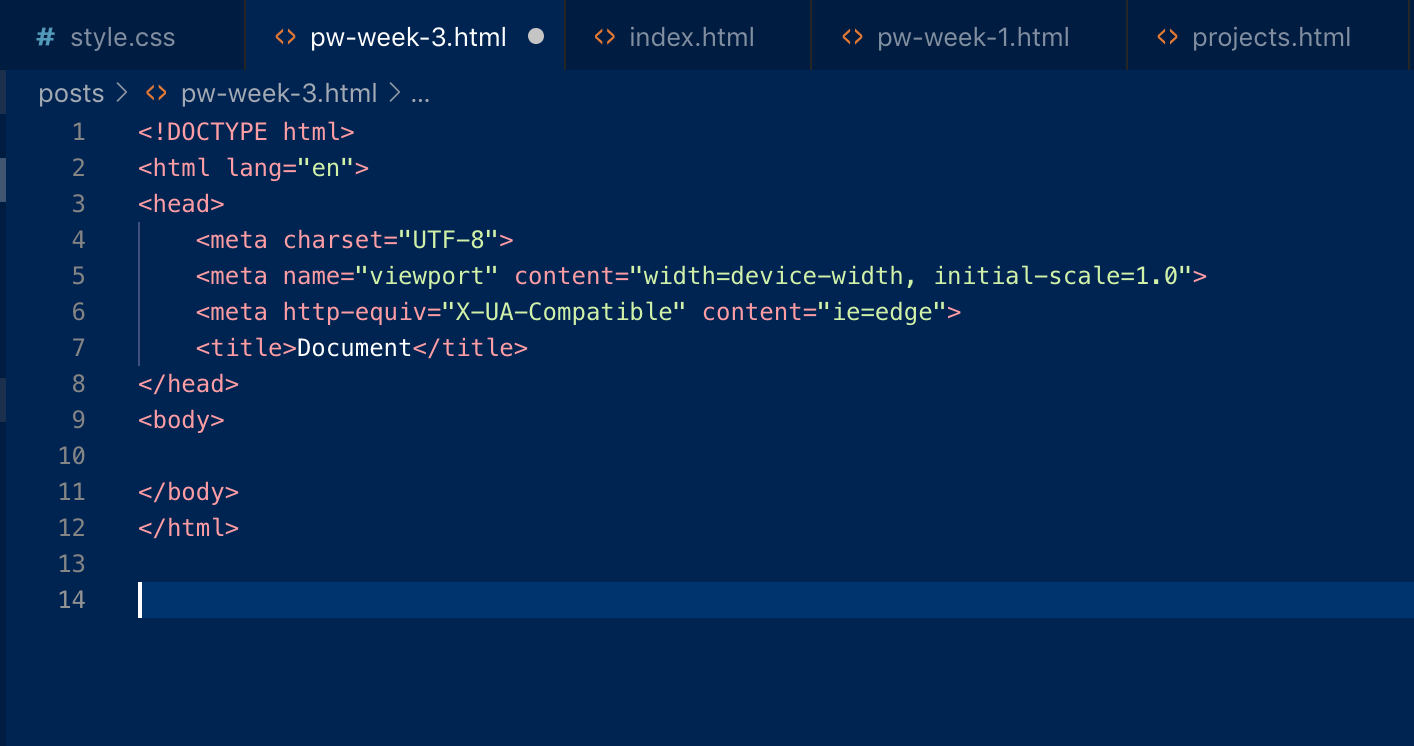
A second really useful thing that we learned this week came from our instructor, Justin. Justin walked us through the process of using the Chrome Dev Tools to debug a program. When I was attempting to fix my logic errors in the Silly Story Generator, it would have been really helpful to see how the computer was interpreting my code. For example, if my code wasn’t displaying a string pulled from an array, is that because it isn’t pulling the string from the array at all, or is the computer having trouble inputting said string back into our story? With Chrome Dev Tools, you are able to insert a breakpoint, and to then see how the computer is thinking. In the example photo below, my code is shown on the left, and what values the computer is using is shown on the rights.
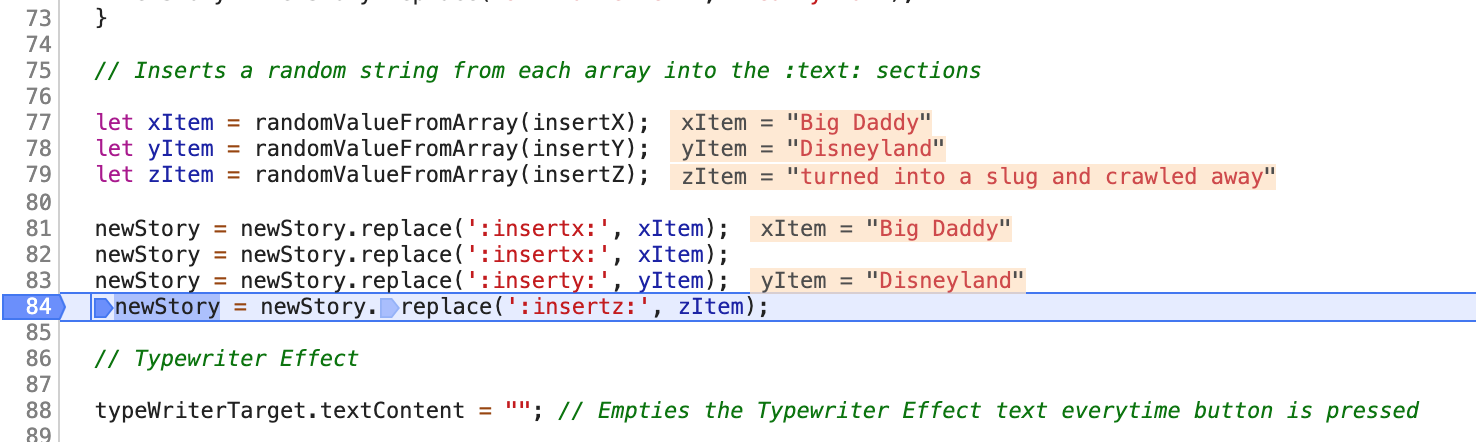
Resources
The resource that I wanted to share this week is less of a useful tool and more of a really cool inspiration! While working through this week’s MDN reading on JavaScript, they mentioned that some programmers are doing some really cool things with audio and video API’s. As an example, they gave use a link to the Chrome Experiments webpage. This site showcased a lot of really fun and interesting webpages built using the JavaScript framework. As cool and inspirational as these projects were, they also left me with a sense of just how vast of a field of knowledge web development really is. It feels as though we are years (more likely even, decades) away from doing anything as remotely cool and complex as this. That said, I do really recommend that you check out a few of these projects — I thought that they really pushed the boundaries of what a reactive and responsive website can do!
